Adding a G/L Account
To add a G/L Account, complete the following steps:
- Navigate to the Business Unit Profile.
- Open the G/L Accounts tab. You may have to hover over the More tab to view the child form fly-out menu and click the G/L Accounts hyperlink to open this tab.
- Expand the gl accounts child form to view the list of currently available G/L Accounts.
- Click the Add
 icon located on the right side of this child form.
icon located on the right side of this child form.
 Add Icon on the G/L Account Child Form Highlighted
Add Icon on the G/L Account Child Form HighlightedThe Add - G/L Account pop-up window will display.
- Complete the fields as listed below:
Field Name Required? Description gl account code Required The gl account code is typically a number, or sequence of numbers, that serves as the unique identifier for that account in both netFORUM and your accounting system. description Required The description serves as a Account Name on the gl accounts child form. It is used to describe the purpose of the account. Examples of descriptions include: Accounts Receivable (A/R), Cost of Goods Sold, Damaged Goods, Soft Goods, Realized Loss, etc.. account type Required Expand the account type drop-down menu and select the account type to be used for this gl account. business unit Required The business unit drop-down menu will default to the current Business Unit, however you may expand this drop-down and select a different business unit if desired. - Click the Save button.
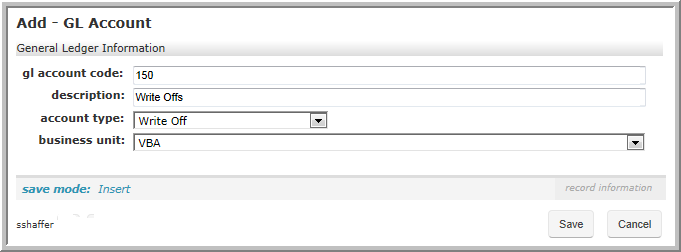 Add - G/L Account Form Completed
Add - G/L Account Form Completed
The Liability G/L Account must be configured in order to Cancel a Paid Invoice. When a paid invoice is canceled, a credit will automatically be created and the transaction will hit this G/L Account.
The Overpayment Liability G/L Account must be configured in order to process an Overpayment. When an overpayment is made, a credit will automatically be created and the transaction will hit this G/L Account.
Notes:
- You will NOT need to add your entire chart of G/L Accounts; only accounts that will be referenced and used through netFORUM should be added. For example, you do not need to add Salary Expense, Equity, or A/P. Excess accounts can make product creation confusing and will clog the system.
- Consult with your accounting department to ensure that the G/L Accounts (Account Codes, Names, Type) are entered accurately.
